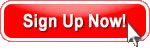
Sign up in 30 seconds.
No credit card.
No risk.
No download.
| Storm on Demand Users | Cost |
|---|---|
| 250 | $9.97 |
| 500 | $19.95 |
| 1,000 | $39.90 |
| 5,000 | $199.50 |
| 10,000 | $399.00 |
| 25,000 | $997.50 |
| 50,000 | $1,995.00 |
| 100,000 | $3,990.00 |
| 200,000 | $7,980.00 |
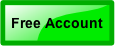 It's easy. You can be load testing in 15 minutes.
It's easy. You can be load testing in 15 minutes.
“We needed an easy & cost effective way to load test our Windows Azure solution. Thanks to LoadStorm - highly recommended!” - Jonas Stawski, Microsoft MVP
"LoadStorm is a very useful tool." Alan Cheung, Manager - Technical Services, Dow Jones Publishing Company
"It has been a pleasure to work with LoadStorm." - Mike Compton, V.P. of I.T., Hearst Business Media
"Load-testing in the cloud was a great solution and LoadStorm a dream partner. " - Julie Hansen, COO, Publisher, The Business Insider
"There was no risk because I knew what the tool would provide before spending a dime. LoadStorm is a great tool." - Richard Ertman, QA/Release Manager, PETA
"I am definitely a fan of LoadStorm. I like its ease-of-use and the way in which the solution scales." - Darin Creason, Sr. Software Engineer, TransCore Corp
Please feel free to contact us:
(970) 389-1899
We are eager to help you with LoadStorm in any way that you need.